Hi everyone! This week, we’re eagerly awaiting the birth of the Sendrecurring Family baby, who is officially overdue. I thought I’d throw together a little tutorial on using Sendrecurring’s newest feature, polls. They’re easy to create, send, and view results for!
Login to your account and click “New Poll.”
It will take you to a screen that looks very similar to the “New Email” page. From here, fill out your email as you normally would, making sure to include To, Subject, and send info. In the box below “Add Option Box,” enter a poll question or option.
To add additional options, click on “Add Option Box.” Empty boxes will appear where you can add your additional options.
Since we’re waiting for our baby, Conrad put together a poll for me to answer each day. Here’s a peek at what your poll will look like to your recipients.
This email contains three poll options and some additional email text (Conrad specified to “Click one of the options to vote.” Ignore his typo). You can add text in the composition box if you need to send your poll with any instructions or descriptions, or just to send a regular message. The text you add in the email box will appear after the poll links, as shown above.
Once you send your poll email to your recipients, the poll options will show up as clickable links. The recipients will be able to click on their answer, and the data will be recorded. It is currently only an option for recipients to vote once.
When they click on their poll answer, a new tab will open in their browser that looks like this:
This new tab will display the current poll results (anonymously), as well as a “Thank you for voting” message or a “You have already voted” message.
As the owner of the poll, you are able to view more results. In your account, below your list of emails, you can view your polls and their data. Click on “View Details” to expand the box, and you can see the amount of recipients, opens, and votes per sent poll.
To view specific data such as which recipient voted on which option, click on the link for the poll under “Subject.” It will take you to a page like this:
Ways Sendrecurring’s poll feature could help you:
- Keep track of daily employee tasks
- Get feedback from employees
- Yes/No surveys (easy!)
If you still have any questions, leave a comment or send an email to conrad@sendrecurring.com.
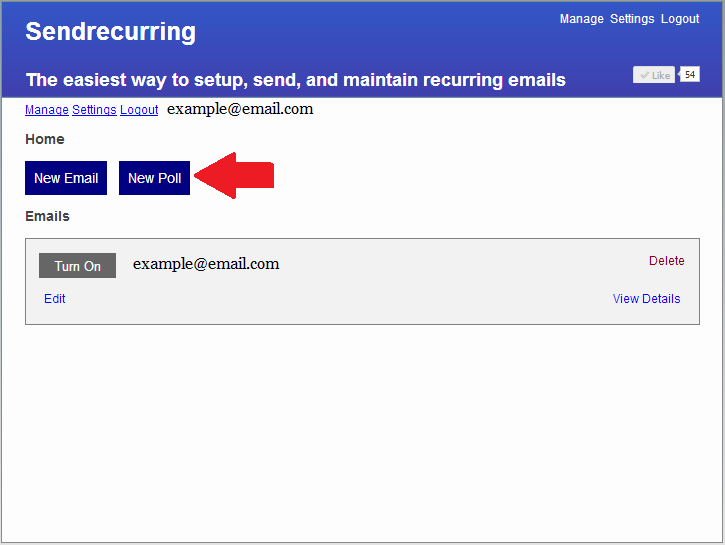

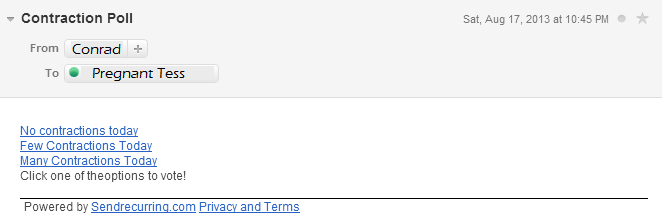
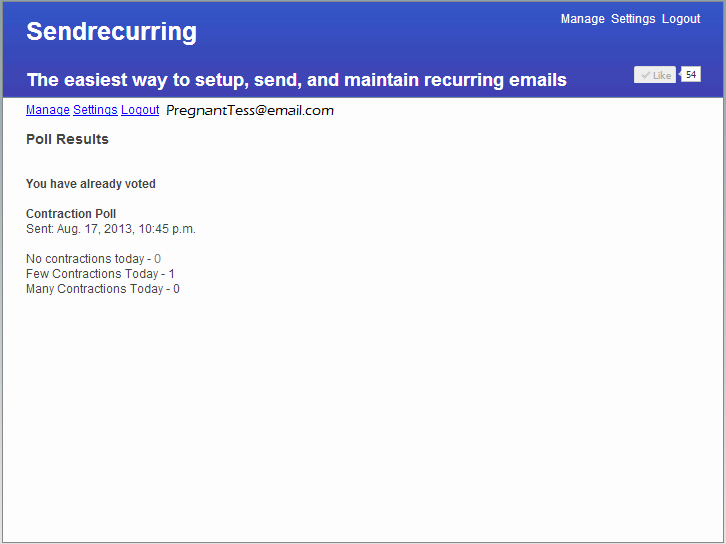
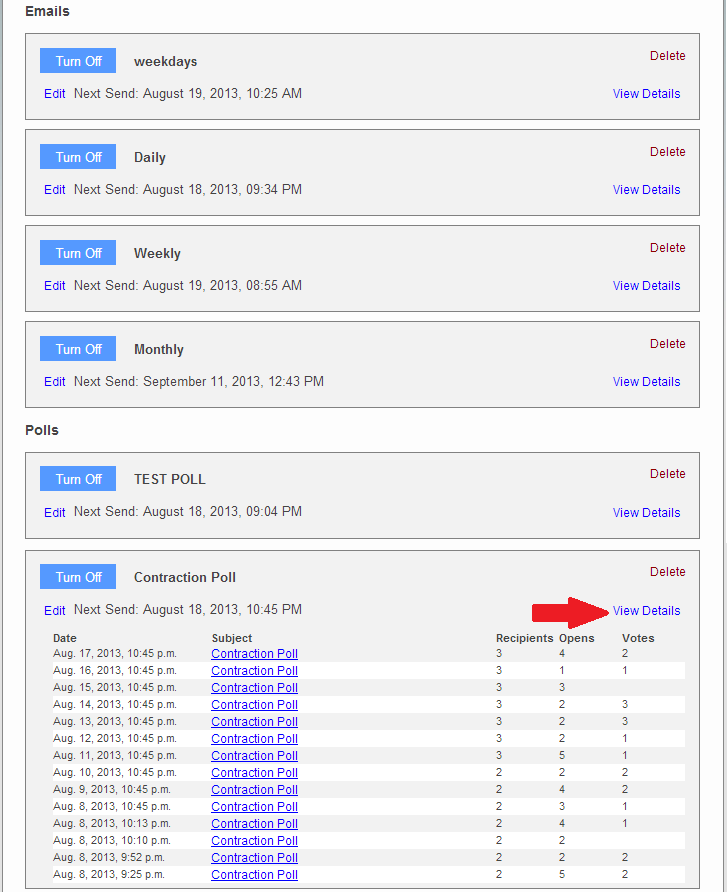
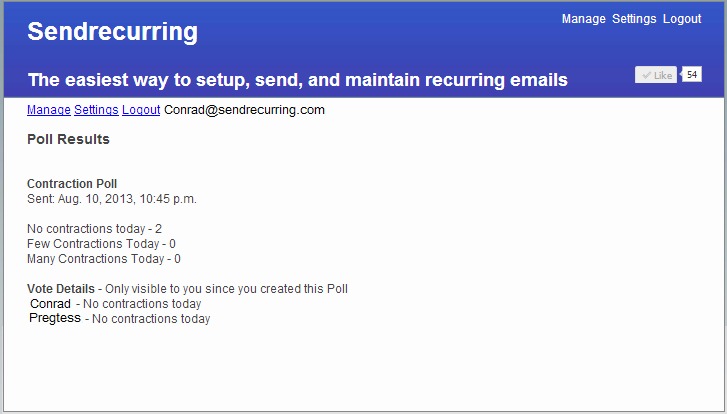
Hi there, I tried to use the Poll but I can’t appear the Thank you for voting” message or a “You have already voted” message.
May I know why?
Thanks.